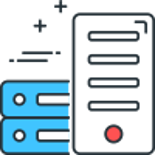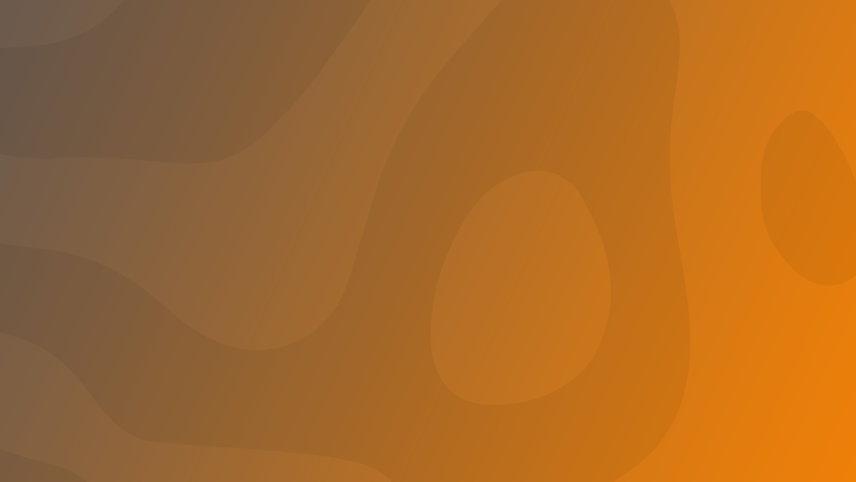
Everything below is simply lifted from their website (with minor tweaks) (Tech Perplexed / techperplexed.ga). We will not provide support for this.
You made it up to here, you finished Part 4 - Setting up Rclone and/or Plexdrive and are still with it, congratulations! The hardest parts are done, it'll be downhill from now on. Promise! We now need to mount our drive so that Plex can access it as if it is just one giant external drive.
Mounting the Google drive (Rclone)
You are probably still logged in with your plexuser account, which is exactly what we want.
Let's create the required folders first:
mkdir -p /home/plexuser/logs
mkdir -p /home/plexuser/uploads
Creating the mount script:
sudo nano /etc/systemd/system/rclone.service
Then paste (right click):
[Unit]
Description=Mount and cache Google drive to /media/Plex
After=syslog.target local-fs.target network.target
[Service]
Environment=RCLONEHOME=/home/plexuser/.config/rclone
Environment=MOUNTTO=/media/Plex
Environment=LOGS=/home/plexuser/logs
Environment=UPLOADS=/home/plexuser/uploads
Type=simple
User=root
ExecStartPre=/bin/mkdir -p ${MOUNTTO}
ExecStartPre=/bin/mkdir -p ${LOGS}
ExecStartPre=/bin/mkdir -p ${UPLOADS}
ExecStart=/usr/bin/rclone mount \
--rc \
--log-file ${LOGS}/rclone.log \
--log-level INFO \
--umask 022 \
--allow-non-empty \
--allow-other \
--fuse-flag sync_read \
--tpslimit 10 \
--tpslimit-burst 10 \
--dir-cache-time=160h \
--buffer-size=64M \
--attr-timeout=1s \
--vfs-read-chunk-size=2M \
--vfs-read-chunk-size-limit=2G \
--vfs-cache-max-age=5m \
--vfs-cache-mode=writes \
--cache-dir ${UPLOADS} \
--config ${RCLONEHOME}/rclone.conf \
Gdrive: ${MOUNTTO}
ExecStop=/bin/fusermount -u -z ${MOUNTTO}
ExecStop=/bin/rmdir ${MOUNTTO}
Restart=always
[Install]
WantedBy=multi-user.target
Of course you will need to replace all instances of plexuser with your own username.
When you are done, save the file by typing Ctrl-O, Enter to save, then Ctrl-X to exit.
You will need to enable the service. Type
sudo systemctl enable rclone.service
Reload the service so it'll work:
sudo systemctl daemon-reload
You will need to reboot your server now. Type
sudo reboot
You may need to wait a few seconds for the server to be back online again... just enough time to grab another cup of coffee. You deserve a break.
Click away the PuTTY session (it has become unresponsive anyway). You are done now and you can proceed to Part 6 - Making it all come together.
Comments
Recent Posts

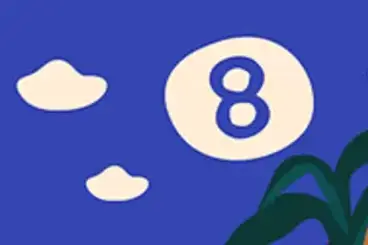
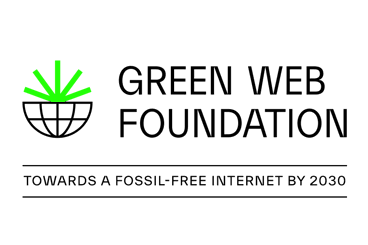
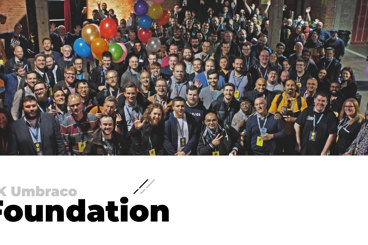
Categories